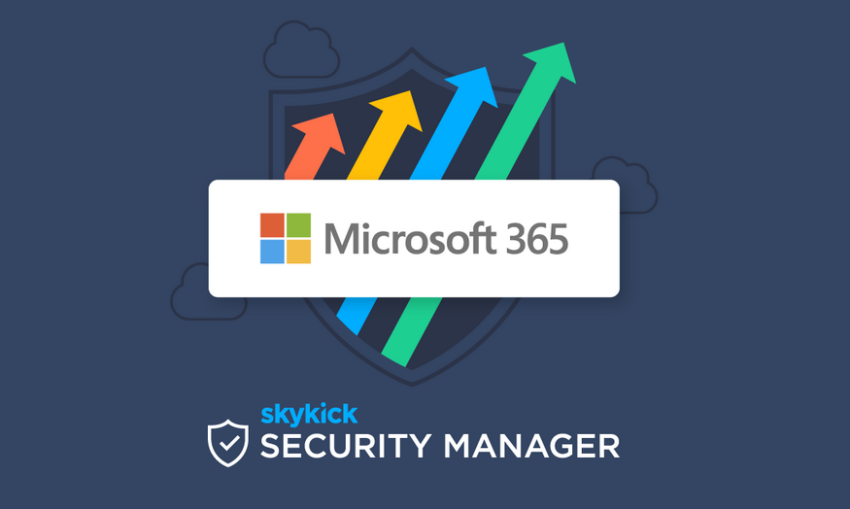- Log in to the Azure portal at https://portal.azure.com ➢ navigate to the Azure Synapse Analytics workspace you created in Exercise 3.3 ➢ on the Overview blade click the Open link in the Open Synapse Studio tile ➢ select the Data hub item ➢ expand SQL Database on the Workspace tab ➢ expand the SQL pool you created ➢ hover over Tables ➢ click the ellipse (…) ➢ select New SQL Script ➢ and then select New Table.
- Download the brainjammer‐dedicated.sql file from the Chapter03/Ch03Ex07 directory on GitHub at https://github.com/benperk/ADE ➢ copy the contents from the brainjammer‐dedicated.sql file into the script window ➢ and then click Run. Something similar to Figure 3.48 will render.
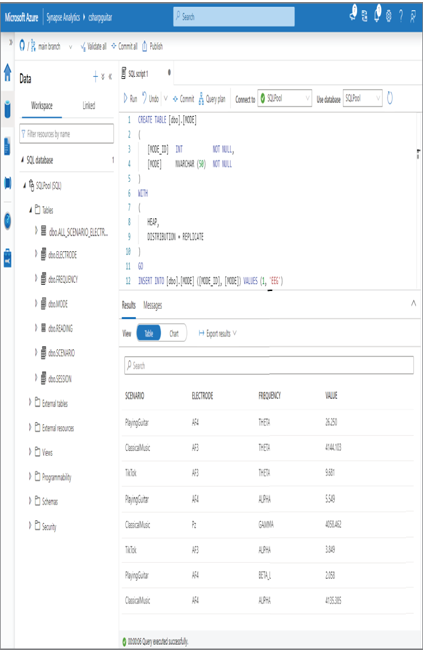
FIGUER 3.48 Azure Synapse Analytics Data SQL database
In addition to creating tables, you can also create external tables, external resources, views, stored procedures, and schemas, and implement security. All the features and capabilities of an Azure SQL database or a dedicated SQL pool are found. These kinds of database incur costs when idle; consider pausing it via the Pause button in the Manage hub.
Lake Database (Preview)
At the time of writing, lake databases are in preview. Preview features are unlikely to be included in the exam; furthermore, many features can change during this phase. Lake databases are intended to provide an overview of the vast variety of data stored in your data lake. Data can come from many sources, be in many formats, and might also be unrelated to each other. Lake databases can help you analyze and organize the data in your data lake so that you can better understand how it is structured and how to use it effectively.
Data Explorer Database (Preview)
Data Explorer databases are also in preview. Like SQL databases and lake databases, Data Explorer databases provide an interface to interact directly with the data on your Data Explorer pool. Options include direct querying, data discovery, and performance metrics.
Connect to External Data
When you select the Connect to External Data option from the Data hub menu, you will see the option to add a connection to numerous Azure products, some of which are shown in Figure 3.49.
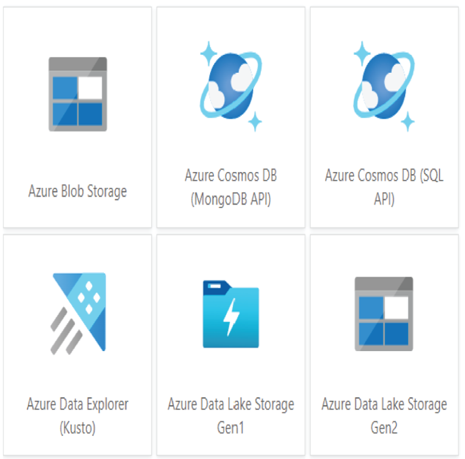
FIGUER 3.49 Azure Synapse Analytics Data external data
When you make a connection using this option, the data from those sources can be used in pipeline activities and for data exploration. Copmlete Exercise 3.8 to link the Azure Cosmos DB you created in Exercise 2.2 to your Azure Synapse Analytics workspace.